群星stellaris武器配件修改教学
时间:2016-05-17 09:05:38 来源:3dm 作者:xiaoxie83 热度: 238 次
《群星(stellaris)》中通过修改游戏本地数据我们可以来改变游戏的内的很多数据,下面就介绍一下武器配件方面的修改方法。
《群星(stellaris)》中通过修改游戏本地数据我们可以来改变游戏的内的很多数据,下面就介绍一下武器配件方面的修改方法。
到度娘贴吧一个大神的修改贴学会的,介绍了各种修改文件位置跟修改方法,有船的配件的政策的什么的, 不过有点乱我把修改武器跟配件的方式总结一下看着方便点
图片就是修改后的效果了 为了改着方便我还原英文版改的 好找文件
1、首先添加黑科技,研究后才能激活改之后的东西,你也不想电脑顶着你的黑科技虐你吧
D:\Stellaris\common\technology文件夹下是科技研究的文件,我加到00_eng_tech.txt文件里了,其他文件里面应该也一样,拉到文件最后面添加
tech_black_tech = {
cost = 10
area = society
category = { statecraft }
tier = 1
weight = @tier1weight1
# just to add black technology for players
weight_modifier = {
modifier = {
factor = 100
}
}
allow = {
is_ai = no
}
ai_weight = {
weight = 0
}
}
添加完了我是在社会研究里找到的
2、添加配件
配件武器文件都在D:\Stellaris\common\component_templates下,举例我要添加一个新的超强护盾,打开00_utilities_shields.txt文件,拉到最后添加
# Deflectors1 #这个是题头为了自己添加的东西看着方便
utility_component_template = {
key = "SMALL_SHIELD" #这个很重要是部件的名称,改成跟原来文件不一样的
size = small #这个是配件的大小我这里依次添加了大中小三种配件
icon = "GFX_ship_part_shield_2" #这个是你安装到船上的配件显示样式
icon_frame = 1
power = @power_S1 #这个是电能消耗模板选择 在文件的最顶端可以自己添加模板 比如说添加一个@power_S6 = -50 把这里的S1改成S6那么消耗就会变成-50电源 这个运用会用在装甲什么的
cost = @cost_S1 #这个消耗矿物选择模板
modifier = { #这个就是物件加成的东西可以自己添加
ship_shield_hp_add = @shield_S6
ship_shield_regen_add = 50.0 #Regeneration per day
}
component_set = "SHIELD" #这个是游戏里调用的名称很重要改成一个跟原名不同的名字改下一个文件需要调用
prerequisites = { "tech_black_tech" } #这个就是科技研究需求了改成之前添加的自定义黑科技才能确保电脑不用
ai_weight = { #这个是让电脑不能用不过之前有黑科技研究垫底这个只是为了更保险
weight = 0
}
}
utility_component_template = {
key = "MEDIUM_SHIELD"
size = medium
icon = "GFX_ship_part_shield_2"
icon_frame = 1
power = @power_M1
cost = @cost_M1
modifier = {
ship_shield_hp_add = @shield_M6
ship_shield_regen_add = 100.0 #Regeneration per day
}
component_set = "SHIELD"
prerequisites = { "tech_black_tech" }
ai_weight = {
weight = 0
}
}
utility_component_template = {
key = "LARGE_SHIELD"
size = large
icon = "GFX_ship_part_shield_2"
icon_frame = 1
power = @power_L1
cost = @cost_L1
modifier = {
ship_shield_hp_add = @shield_L6
ship_shield_regen_add = 150.0 #Regeneration per day
}
component_set = "SHIELD"
prerequisites = { "tech_black_tech" }
ai_weight = {
weight = 0
}
}
原文件对比:
# Deflectors
utility_component_template = {
key = "SMALL_SHIELD_1"
size = small
icon = "GFX_ship_part_shield_1"
icon_frame = 1
power = @power_S1
cost = @cost_S1
modifier = {
ship_shield_hp_add = @shield_S1
ship_shield_regen_add = 1.2 #Regeneration per day
}
prerequisites = { "tech_shields_1" }
component_set = "SHIELD_1"
}
utility_component_template = {
key = "MEDIUM_SHIELD_1"
size = medium
icon = "GFX_ship_part_shield_1"
icon_frame = 1
power = @power_M1
cost = @cost_M1
modifier = {
ship_shield_hp_add = @shield_M1
ship_shield_regen_add = 2.4 #Regeneration per day
}
prerequisites = { "tech_shields_1" }
component_set = "SHIELD_1"
}
utility_component_template = {
key = "LARGE_SHIELD_1"
size = large
icon = "GFX_ship_part_shield_1"
icon_frame = 1
power = @power_L1
cost = @cost_L1
modifier = {
ship_shield_hp_add = @shield_L1
ship_shield_regen_add = 3.6 #Regeneration per day
}
prerequisites = { "tech_shields_1" }
component_set = "SHIELD_1"
}
2、新物品添加完成 接下来要让他显示出来需要到下一个文件D:\Stellaris\common\component_sets的00_utilities_shields.txt里添加
component_set = {
key = "SHIELD" #这个就是之前自己添加的物件调用名称了
icon = "GFX_ship_part_shield_2" #这个是在左侧物品栏里的显示样式最好是跟上面自己设置的样式相同要不安装上就会变成上面自己设定的样式
icon_frame = 1
}
3、添加武器要除了做完上边两步之后还要增加一个文件的修改就是那个D:\Stellaris\common\component_templates下的weapon_components.csv文件 这个文件是设定武器效果值的 如果不改的话武器是新的但是调用的效果还是之前的比如杀伤射程
下面是我改的第一个红光激光00_weapons_energy.txt里的第一个武器,把他大中小三个模式复制粘到文件最后面然后更改
### JG
weapon_component_template = {
key = "SMALL_JG" #这个是调用什么武器需要在weapon_components.csv里面添加你也可以调用别的武器的数值 自由发挥
size = small
entity = "small_laser_gun_entity"
type = instant
icon = "GFX_ship_part_laser_1"
icon_frame = 1
component_set = "JG"
projectile_gfx = "infrared_laser_s"
tags = { weapon_type_energy } #tags must be pre-registered in common/weapon_tags
prerequisites = { "tech_black_tech" }
ai_weight = {
weight = 0
}
}
weapon_component_template = {
key = "MEDIUM_JG"
size = medium
entity = "medium_laser_gun_entity"
type = instant
icon = "GFX_ship_part_laser_1"
icon_frame = 1
component_set = "JG"
projectile_gfx = "infrared_laser_m"
tags = { weapon_type_energy }
prerequisites = { "tech_black_tech" }
ai_weight = {
weight = 0
}
}
weapon_component_template = {
key = "LARGE_JG"
size = large
entity = "large_laser_gun_entity"
type = instant
icon = "GFX_ship_part_laser_1"
icon_frame = 1
component_set = "JG"
projectile_gfx = "infrared_laser_l"
tags = { weapon_type_energy }
prerequisites = { "tech_black_tech" }
ai_weight = {
weight = 0
}
}
具体更改方法跟部件差不多 下面说下在weapon_components.csv文件里添加自己新武器的效果 打开weapon_components.csv文件找到原来那个红光激光的大中小三种模式复制下来 然后粘到最后面进行更改
改后的:
SMALL_JG;2.50;-2.50;25.00;50.00;1.00;0.00;0.50;2.00;23.00;25.00;70.00;1.00;0.00;
MEDIUM_JG;5.00;-5.00;65.00;90.00;1.00;0.00;0.50;2.00;23.00;25.00;75.00;1.00;0.00;
LARGE_JG;10.00;-10.00;125.00;205.00;1.00;0.00;0.50;2.00;23.00;25.00;80.00;1.00;0.00;
原武器配置:
SMALL_RED_LASER;2.50;-2.50;5.00;10.00;1.00;0.00;0.50;2.00;23.00;25.00;15.00;0.82;0.00;
MEDIUM_RED_LASER;5.00;-5.00;13.00;18.00;1.00;0.00;0.50;2.00;23.00;25.00;25.00;0.80;0.00;
LARGE_RED_LASER;10.00;-10.00;25.00;41.00;1.00;0.00;0.50;2.00;23.00;25.00;35.00;0.75;0.00;
这个是每个数值对应的效果,跟上面一样用分号隔开的看着有点乱 我英文超差只能看个大概就不翻译了
key;cost;power;min_damage;max_damage;shield_damage;shield_penetration;armor_penetration;min_windup;max_windup;cooldown;range;accuracy;missile_speed;end
我要评论 查看全部评论 (0)>>


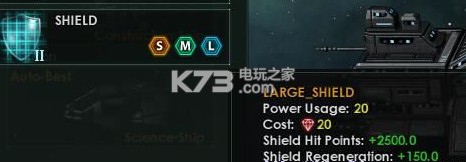
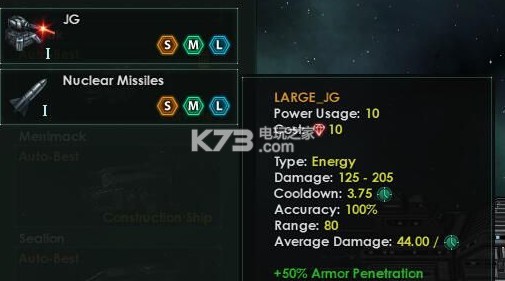
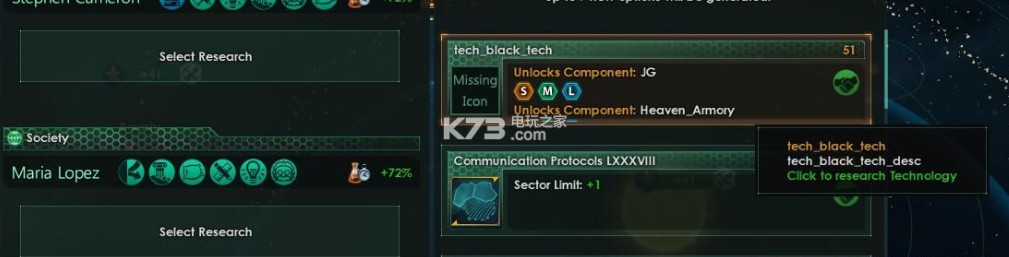

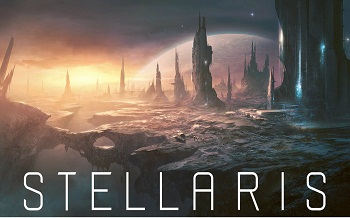 群星隐藏事件解析
群星隐藏事件解析 群星群战打法
群星群战打法




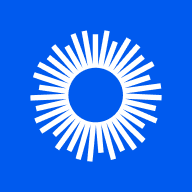








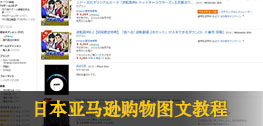
 《怪物猎人世界》全14种武器介绍
《怪物猎人世界》全14种武器介绍 《龙珠斗士z》释出试玩视频 完美
《龙珠斗士z》释出试玩视频 完美 《怪物猎人世界》E3 2017联机试玩
《怪物猎人世界》E3 2017联机试玩 《异度之刃2》40分钟实机试玩视频
《异度之刃2》40分钟实机试玩视频 《重装机兵Xeno》主角、战车、战
《重装机兵Xeno》主角、战车、战 《超级马里奥奥德赛》官方新场景
《超级马里奥奥德赛》官方新场景 《怪物猎人世界》超清实机截图欣
《怪物猎人世界》超清实机截图欣 《南方公园完整破碎》E3 2017实机
《南方公园完整破碎》E3 2017实机