模拟人生4将女发转为非替代/新mesh/的男发方法
时间:2014-09-09 10:11:18 来源:k73电玩之家 作者:qingyou 热度: 249 次
今天小编给玩家介绍的是怎么修改头发,怎么将女发转变成男法,下面玩家跟小编一起去看看模拟人生4中怎么修改头发的方法吧!
今天小编给玩家介绍的是怎么修改头发,怎么将女发转变成男法,下面玩家跟小编一起去看看模拟人生4中怎么修改头发的方法吧!
作者君是把女发给成男发,所以以此为例,如下:
Step 1: Cloning your meshes
目的就是将你想相互转化的男发和女发克隆导出。这里使用刚才最新下载的工具,TS4 Mesh Tools,非常实用。
很简单,看图就可以操作,实在不懂详见英文步骤。第一栏,打开后因为没有预览图,所以不好找,下面提供的不同mod前缀的意义,帮助查找。
1.1 Open the Mesh Tool.
The first section you will see is the "Mesh Cloner" one: stay there, check "Use TS4 game package". A list of game meshes will appear: it will be a bit of a mess to read, since everything will be in a completely random order, so click on "Mesh name" to sort them in alphabetical order. Much better! :D
1.2 Scroll down until you find the hair mesh you want to use. This can be a little tricky, 'cos you won't be able to see any actual preview of the item you're cloning: most names are quite descriptive on their own, but some others (wavy hair, mostly) can be kinda difficult to recognize. Here are a couple of suggestion to help you know what you're looking for, in case you've never worked with TS game files before:
cf/cm/cu/ym/yf: every package starts with one of these in its name. If you're familiar with TS2/TS3 files, you'll already know what this is, but for anybody wondering...
CF: child female
CM: child male
CU: child unisex
YM: young adult male (in TS4, works for teens, adults and elders too)
YF: young adult female (same as YM, works for teens, adults and elders too)
The hair you want to export in this case is a YF, so head directly to the list section where names start with "yfHair": that's where all female hair meshes can be found!
借助前缀名字,在茫茫package中找到这款你要修改的package.
然后按照步骤顺序导出,颜色的话选择你改色起来会比较容易的那一款,名字随便改。
作者君导出了男发和女发,最好选择相近的发型,比如长发,短发,中发,因为最后这个新的mesh会在以上目录中显示,你不想让改完的男长发出现在短发的目录里吧。
1.3 Once you find the hair mesh you want to export, click on its name. Also, see that almost hidden bar on the far right of Mesh Tool? That's a color list. You may select any color you like (if you don't choose any, the default one will be brown). Personally, I prefer to start with black. Click on that. Once everything is set, click on "Clone!" :D Do not worry about changing the mesh name, you're just going to use the exported package as reference, so it doesn't matter!
1.4 Now, you'll have to clone a male mesh as well. The process is basically the same as before, only this time we're going to clone a YM hair mesh. My personal favourites to use as base are "ymHair_MediumLong" (if I plan to convert a straight long female hair) and "ymHairMediumLongWavy" (if I plan to convert a wavy long hair). Now you may wonder: why caring so much about the male mesh being long, short or medium? Simply because cloning a "long hair" mesh will help you get your converted hair show up in the right category, once you're in game :D choosing a different male hair mesh to use as base, like a short one, would lead your hair showing up in the wrong category once in game, and changing the flags would be a lot more boring work to do D: so, to save time, better cloning a mesh that is closest to what you need! :)
Just like you did for female hair, you can select the color you want to export: your best choice would be selecting the same color as the one of the female hair you exported before. In this case, black.
One note on recolors: Since your mesh will be attached to the first recolor you make, and since the first recolor also determines how your default hair thumbnail will look in game, choosing the color "black" would help you getting an in-game thumbnail that looks just like vanilla ones. Mind you, it's not *vital*, it's just something you can use if you, like me, prefer your hair thumbnails to look all the same ^_^
至此,男女发均导出,第一步结束。
Step 2: extracting the female files
这里开始换工具,试用S4pe, 导出女性长发的GEOM和texture.
2.1 S4PE time! Open the female mesh you exported before: you will see many different files listed in your package. There will be four "UNKN" files and around 12 "GEOM" files. UNKN files are the textures + the swatch, while GEOMs are the parts of your mesh. If you click on the first UNKN file, you will see a preview of your hair texture. The second image will show a weird white/grey blob: that's the "hair shadow" (every sims 4 hair "projects" a shadow on the sims' face: that is what that texture is for). To export your textures, right-click on them and select "Export as .dds": you will need to do this just for the first two UNKN files.
2.2 Time to export the GEOMs! This time, when clicking on them, you won't see any preview. Don't worry, it's completely normal. Right-click on the first GEOM file and select "Export to file". It's important for you to export them in the correct order, otherwise you may mess things up when re-importing them! Save them where you also saved the textures and rename them so that you can get them in the right order later on. Personally, I used the amazingly original names of "Lod1", "Lod2", "Lod3" and so on, up until "Lod12" :D
Step 3: importing files to the male mesh
OK,这里就更简单了,把刚才导出的女性geom和texture按顺序替代男性的对应部分。导入的时候别随便动啊,尤其不能改变geom排列的顺序,否则……
3.1 Once you have exported all of your female textures and GEOMs, you'll have to re-import them to the male mesh. First, textures.
Open the male mesh file you cloned before, click on the first texture and select "Import from .dds". Select the first texture you exported (the hair one) and click "Yes" when asked if you want to update the resource. Do the same for the second texture, the "hair shadow one".
3.2 Now it's time to re-import GEOMs as well. Click on the first GEOM file, select "Replace". Do NOT use "Import as file" or any other option. "Replace" is the one that works. Replace every single GEOM in your package, following the same order you exported them in. Once you're done and every GEOM is replaced, save your package.
Oh, and when you're re-importing your GEOMs...
DO NOT TOUCH THE SORTING ORDER OF YOUR PACKAGE FILES IN S4PE WHEN YOU RE-IMPORT GEOMS, YOU MIGHT END UP RE-IMPORTING GEOMS ALL WRONG IF YOU DO. LEAVE IT THE SAME AS IT WAS WHEN YOU EXPORTED FEMALE FILES.
Step 4: test!
到这里已经做好new mesh啦!!也就是说女性的头发已经成功出现在男性里啦!之后你需要做的就是改色啦。喜欢什么颜色改什么颜色,这里rudor君已经分享过,不再贴改色教程

热门新闻
我要评论 查看全部评论 (0)>>


 EA宣布《模拟人生4》11月17日登陆ps4/xb1
EA宣布《模拟人生4》11月17日登陆ps4/xb1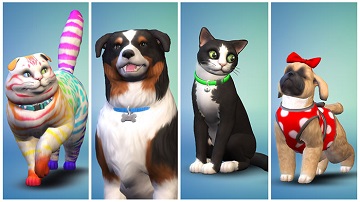 《模拟人生4》猫与狗DLC配信日期公布
《模拟人生4》猫与狗DLC配信日期公布




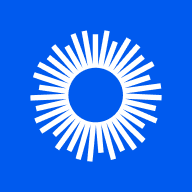









 《怪物猎人世界》全14种武器介绍
《怪物猎人世界》全14种武器介绍 《龙珠斗士z》释出试玩视频 完美
《龙珠斗士z》释出试玩视频 完美 《怪物猎人世界》E3 2017联机试玩
《怪物猎人世界》E3 2017联机试玩 《异度之刃2》40分钟实机试玩视频
《异度之刃2》40分钟实机试玩视频 《重装机兵Xeno》主角、战车、战
《重装机兵Xeno》主角、战车、战 《超级马里奥奥德赛》官方新场景
《超级马里奥奥德赛》官方新场景 《怪物猎人世界》超清实机截图欣
《怪物猎人世界》超清实机截图欣 《南方公园完整破碎》E3 2017实机
《南方公园完整破碎》E3 2017实机
